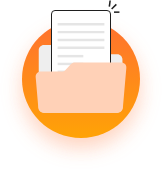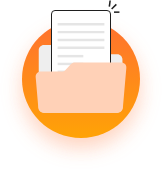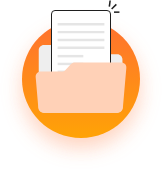The MevoLife platform empowers you to grow your fitness business in many ways. Not only do we help you sell your live coaching, you can now also monetize your expertise with both new and existing clients while you sleep.
Sound interesting? Follow these steps to start selling Digital Goods: