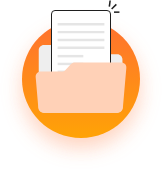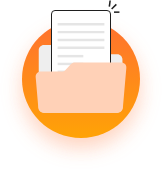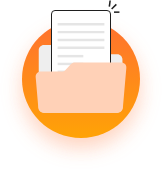The plan builder module in the MevoLife platform helps you to create standard workout, diet, or habit plans which can be assigned to new or existing clients with a client. Pre-build your plans and assign them to clients as it is or with editing details in a few seconds. You can also directly sell the plans created using the Fitness Store module.