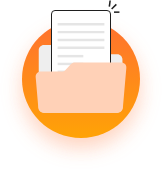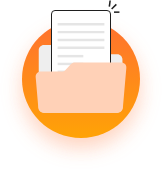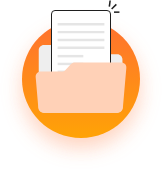MevoLife comes with a full power packed Sales CRM tool which helps you to convert leads into clients in no time. Maintain detailed logs of each new lead and assign actions to convert them into your clients in no time. Follow the below steps to start using Sales CRM tool now: