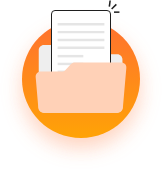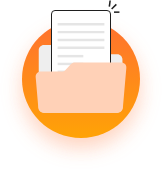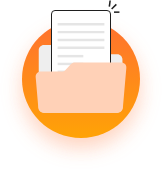The MevoLife platform allows you to effortlessly manage all your online, in-person, and phone session bookings. The booking slots are created based on the work slots and sessions activate in the schedule section. Bookings can only be done with connected clients. Follow the below steps to accept, decline, and manage your client bookings through this platform: