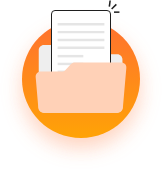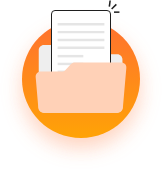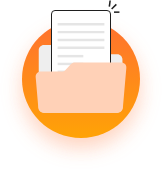The MevoLife platform offers a comprehensive set of marketing tools including print templates for business cards, letterhead, and brochures. When combined with all of the digital tools in the platform, you have a powerful combination to grow your fitness business.
To style and store your print designs for future use, follow these steps: